- Dataneb Team
- Oct 21, 2018
- 3 min read
Updated: Dec 4, 2022
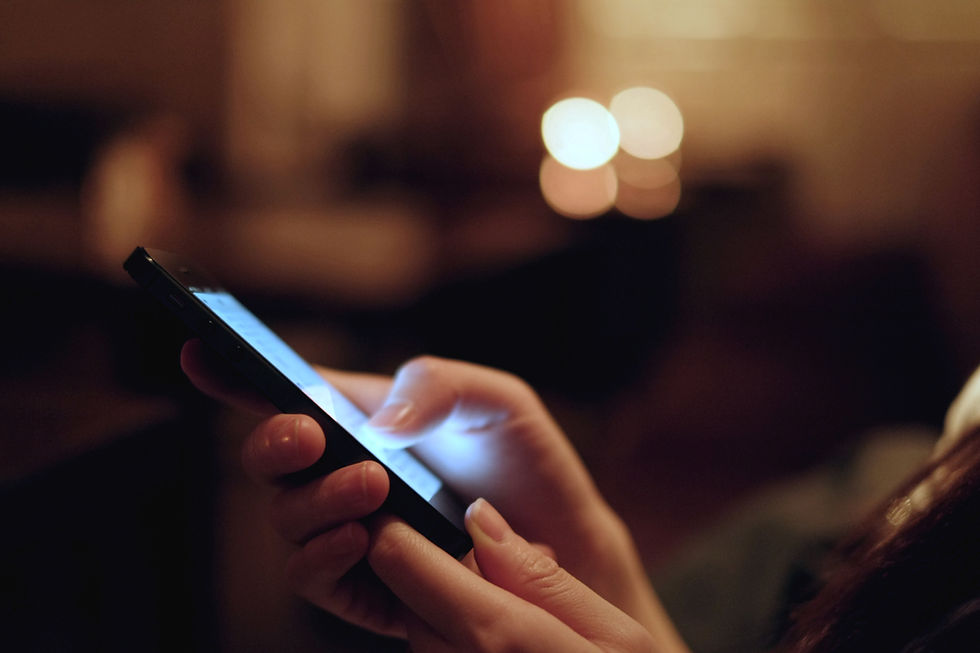
Apple's iPhone has so many features that it's impossible to use all of them but here's few hidden iOS tips and tricks you probably didn't know even existed.
1. Checkout Your iPhone Battery Health
For iPhone 6 and later, iOS 11.3 and later - New feature has been added to display battery health status and recommend if a battery needs to be replaced. These can be found in Settings > Battery > Battery Health

Click on Battery Health to check your battery status. Maximum battery capacity measures the device battery capacity relative to when it was new. Initially it will be 100% and it decreases with time as battery health degrades. Checkout this for complete details.

2. Apple's iPhone Battery Replacement - Just $29
Apple is offering discounted battery replacement (just $29) for all eligible iPhone 6 and later model. Refer following chart.

Visit Apple store near you or book an online appointment here to replace your battery if required.
3. Guided Access
It keeps the iPhone in a single app mode, and allows you to control which features are available to the secondary user. This feature is very useful when someone like your little cousin borrows your iPhone just to play game. In that case you can grant access to the game app only.
Open the settings app and tap General > Accessibility > Guided Access as shown below. Tap Guided Access so its slider turns green. Turn on Accessibility Shortcut as well.

To start Guided Access, triple-click the Home button in the app which you want to give access.
4. Live iPhone Screen Recording
You can start live screen recording of your iPhone screen on a single tap. First enable it - Open settings app > Control Center > Customize Controls > add Screen Recording

Now, turn on screen recording by taping below button.
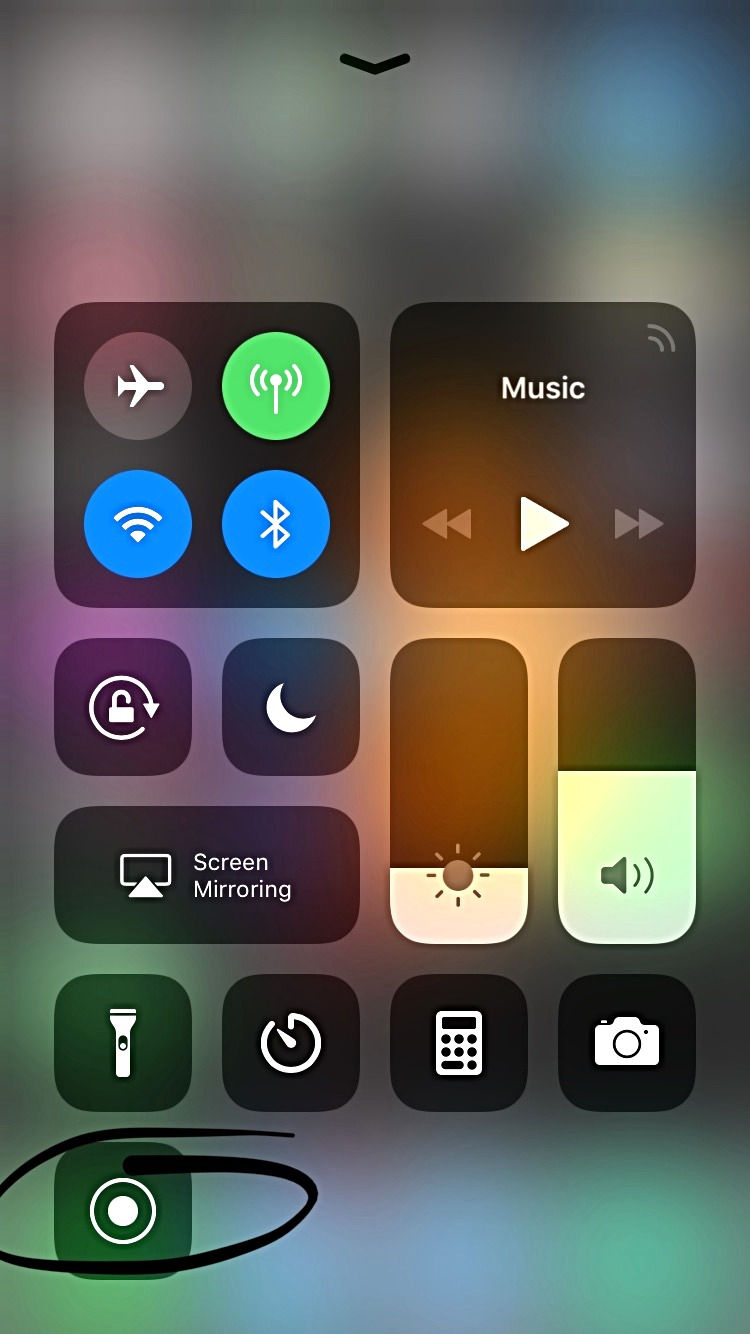
5. Smart Invert Colors (while using iPhone late at night)
This features allows you to invert the colors (Black to White and vice-versa), mostly used at the time of reading or writing.
Open the settings app and tap General > Accessibility > Display Accommodations > Invert Colors. Tap Smart Invert Colors so its slider turns green. It will appear like below.
Before (Invert Colors : OFF)

After (Invert Colors : ON)

Invert Colors Shortcut
You can turn on Invert Colors simply by triple clicking home button. To setup open the settings app and tap General > Accessibility > Accessibility Shortcut and check Smart Invert Colors as shown below.

Now just triple click your home button to turn ON/OFF Invert Colors.
6. Hide Your Photos
Open Photos app, select all the photos you want to hide, tap share and select hide.

7. Emergency SOS (highly recommended)
Rapidly click the sleep/wake button five times to quickly call emergency services - health issues, theft or threat.
Open the settings app > Emergency SOS (turn slider green)

8. Automatically Offload Unused Applications
Apple automatically uninstalls the apps which you don't use while keeping the app data in case you want to re-install the app. This feature is very useful when you are running short on iPhone memory.
Go to settings app > General > iPhone Storage > Offload Unused App (enable this by turning slider green)
9. Automatically Turn On "Do Not Disturb" While Driving
Go to settings app > Do Not Disturb > Do Not Disturb While Driving (enable this by turning slider green)

10. Turn Your Live Photo Into a GIF
Open Photos app and choose any live photo. Now simply slide up to reveal hidden edit features like - Bounce, Loop & Long Exposure.
Thank you!! If you enjoyed this post, I’d be very grateful if you’d help it spread by sharing it to a friend, or sharing it on Google or Facebook.
_edited.png)
_edited.jpg)
_edited.jpg)
Комментарии